Looking for the best way to connect wireless headphones to your Roku TV? You’re in the right place. Whether you want to enjoy private listening or enhance your TV audio experience, understanding how to connect wireless headphones to Roku TV can be a game-changer. In this guide, we’ll walk you through the process, from using the Roku mobile app to other effective solutions for non-compatible Roku devices. Let’s explore the most efficient ways to pair your wireless headphones with your Roku TV.
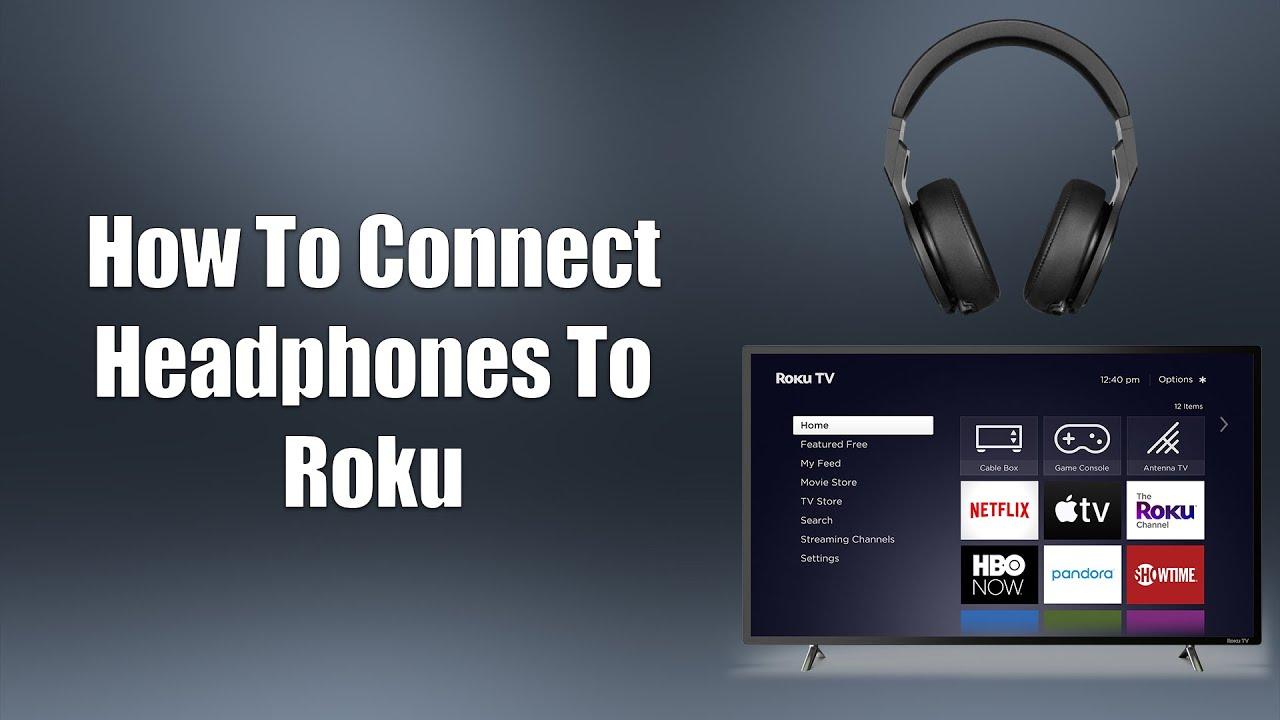
Checking Roku Compatibility for Wireless Headphones
Before diving into connection methods, it’s essential to check if your Roku TV is compatible with wireless headphones. Roku offers a range of devices, and not all models support direct Bluetooth connections. However, many modern Roku TVs and streaming devices have features that make it possible to connect wireless headphones with minimal effort.
Here’s how to check compatibility:
1. Look for Private Listening Support: Most Roku TVs and devices like Roku Ultra, Roku Streaming Stick+, and Roku Premiere come with private listening features that enable wireless headphone connections. This feature is a great starting point.
2. Inspect the Roku Mobile App Compatibility: The Roku mobile app, available on Android and iOS, plays a crucial role in enabling wireless headphone connections. If your Roku device supports private listening through the app, then you’re all set. Download the app and confirm that your model is supported.
3. Ensure Your Wireless Headphones Are Ready: Any wireless headphones with Bluetooth functionality should work with Roku devices that support private listening, but certain models may perform better due to latency differences or battery optimization. Make sure your wireless headphones are fully charged and updated to
avoid unnecessary interruptions during setup.
Once you’ve confirmed that your Roku TV and wireless headphones are compatible, it’s time to explore the most efficient way to connect them—starting with the Roku mobile app.
Connecting Wireless Headphones via the Roku Mobile App
One of the simplest ways to connect wireless headphones to your Roku TV is by using the Roku mobile app. This method works well for most Roku devices that support private listening and eliminates the need for external hardware. Follow these steps to get started:
Step 1: Download the Roku Mobile App
First, ensure that the Roku mobile app is installed on your smartphone. You can find it for free in the Google Play Store (Android) or the Apple App Store (iOS). Once downloaded, open the app and connect it to your Roku TV by following the on-screen prompts.
Step 2: Connect Your Smartphone and Roku TV to the Same Network
For the app to work correctly, both your Roku TV and smartphone must be connected to the same Wi-Fi network. Double-check your network settings to ensure smooth communication between the two devices.
Step 3: Pair Your Wireless Headphones with Your Smartphone
Before enabling private listening, you’ll need to pair your wireless headphones with your smartphone. Go to your smartphone’s Bluetooth settings, find your wireless headphones in the list of available devices, and connect them.
Step 4: Enable Private Listening in the Roku Mobile App
Once your wireless headphones are connected to your phone, open the Roku mobile app and look for the headphone icon at the bottom of the app’s screen. Tap on the icon to enable private listening, and your Roku TV audio will instantly transfer to your wireless headphones.
Step 5: Adjust Volume and Test Audio Quality
With the headphones now connected, you can adjust the volume directly through the app. Make sure the sound is clear and free of lag. Some headphones may experience slight latency, which can usually be improved by adjusting audio settings on your TV or phone.
The Roku mobile app provides a convenient way to connect wireless headphones without complicated setups. However, this method does depend on your smartphone, which may not be ideal for everyone. If your Roku device doesn’t support this feature, or if you want a more permanent solution, consider using a Bluetooth transmitter.

Using Bluetooth Transmitters for Non-Compatible Roku Devices
If you own an older Roku model or a device without native Bluetooth functionality, don’t worry. You can still connect wireless headphones to your Roku TV using a Bluetooth transmitter. These small gadgets plug into your TV’s audio output port and convert the signal into a wireless Bluetooth transmission that your headphones can receive.
Here’s how to set it up:
Step 1: Purchase a Bluetooth Transmitter
Bluetooth transmitters are widely available online and in electronics stores. Look for a transmitter with a
3.5mm AUX jack or optical audio output, depending on your Roku TV’s audio ports. Ensure that the transmitter supports low-latency audio to minimize any potential lag between the sound and the video on your screen.
Step 2: Connect the Transmitter to Your Roku TV
Locate the audio output port on your Roku TV. This could be a
3.5mm headphone jack, an RCA port, or an optical audio port, depending on your model. Plug the transmitter into the correct port and turn it on.
Step 3: Pair the Transmitter with Your Wireless Headphones
Once the transmitter is connected, put your wireless headphones in pairing mode. Follow the instructions on the Bluetooth transmitter to establish a connection between the transmitter and your headphones. You should hear a confirmation sound when the devices are paired successfully.
Step 4: Test the Audio Sync
After pairing your headphones, test the audio by playing something on your Roku TV. If you experience any lag, check the settings on your Bluetooth transmitter or try repositioning the transmitter closer to your headphones to ensure a stable connection.
Using a Bluetooth transmitter provides a workaround for older or non-compatible Roku devices. This method is also helpful if you prefer not to use your smartphone as an intermediary. However, like any wireless connection, you may encounter occasional issues, which brings us to the next section: troubleshooting common connection problems.
Troubleshooting Common Connection Issues
Sometimes, connecting wireless headphones to your Roku TV doesn’t go as smoothly as expected. From audio delays to connection drops, several issues can arise. Here are some common problems and tips to fix them.
Issue 1: Audio Lag or Sync Problems
If you notice that the audio from your wireless headphones doesn’t match the video on your Roku TV, it’s likely a latency issue. To fix this, try the following:
– Use Low-Latency Headphones: Some wireless headphones come with low-latency modes designed for watching video content. Activate this mode if available.
– Change Audio Settings on Your TV: Some TVs allow you to adjust the audio delay to sync the sound with the video. Check the settings menu on your Roku TV for these options.
– Reposition the Bluetooth Transmitter: If you’re using a Bluetooth transmitter, place it closer to your headphones to reduce interference.
Issue 2: Connection Drops or Interference
Wireless connections can sometimes be unstable due to interference from other devices or weak Bluetooth signals. Here’s what you can do:
– Move Closer to Your TV: Keep the distance between your headphones and the TV or Bluetooth transmitter as short as possible to ensure a stable connection.
– Reduce Interference: Avoid placing other Bluetooth devices near your Roku TV or transmitter, as they can interfere with the signal.
– Restart Your Devices: Power cycling your Roku TV, headphones, and Bluetooth transmitter can sometimes resolve persistent connection issues.
Issue 3: No Sound Coming from Headphones
If you’ve connected everything correctly but still hear no sound, try these steps:
– Check the Volume: Ensure the volume on your Roku TV, mobile app, and headphones is turned up.
– Reconnect Your Devices: Turn off both your headphones and Bluetooth transmitter (if applicable), then reconnect them.
– Update Firmware: Make sure your Roku TV and headphones are running the latest firmware. Software updates can sometimes fix bugs affecting audio output.
Conclusion
Learning how to connect wireless headphones to Roku TV is simpler than it may seem. Whether you use the Roku mobile app or a Bluetooth transmitter, the process is straightforward and effective. These methods ensure that you can enjoy your favorite shows and movies without disturbing others. Just follow the steps outlined above, and you’ll be ready to enjoy private listening in no time!
FAQs
Can I connect Bluetooth headphones directly to a Roku TV?
No, Roku TVs do not support direct Bluetooth headphone connections. However, you can use the Roku mobile app to connect your Bluetooth headphones indirectly or use a Bluetooth transmitter connected to your TV for wireless listening.
Why is there a delay in audio when using wireless headphones with Roku?
The delay, or audio lag, is often caused by Bluetooth latency. This can be minimized by using low-latency Bluetooth headphones or transmitters. Additionally, network issues can contribute to lag if you’re using the Roku mobile app’s private listening feature.
Can multiple headphones connect to Roku at the same time?
Unfortunately, Roku does not support connecting multiple headphones at once. You can only have one pair of wireless headphones connected either through the Roku mobile app or via a Bluetooth transmitter.
