Safe Mode is a diagnostic tool used by Android phones to help troubleshoot issues by temporarily disabling third-party apps. While it can be helpful, sometimes your phone gets stuck in Safe Mode, restricting normal use. If you’re struggling to exit Safe Mode, don’t worry—this guide will walk you through several methods to turn it off. We’ll cover why your phone enters Safe Mode, step-by-step solutions, and additional tips to regain full functionality on your Android device.

What Is Safe Mode on an Android Phone?
Safe Mode is a special boot mode that allows Android devices to run only essential system apps and services. This mode helps users identify and fix software problems caused by malfunctioning or incompatible apps.
Why Does My Android Phone Go into Safe Mode?
Your Android phone might enter Safe Mode for various reasons, often as a protective measure to prevent further damage or interference from problematic apps.
How to Turn Off Safe Mode on Your Android Phone?
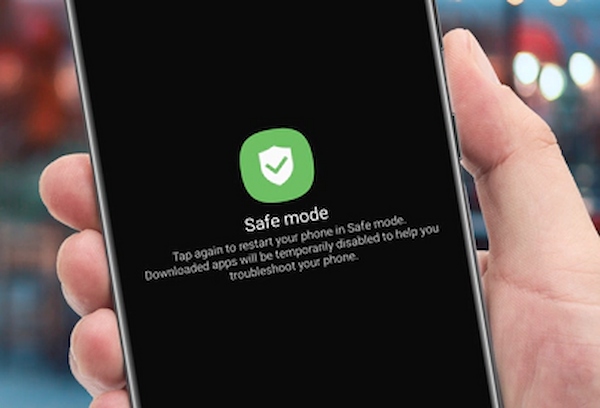
If your phone is stuck in Safe Mode, there are several ways to turn it off and resume normal operation. Here are four effective methods:
Method 1: Restart Your Phone
Restarting your phone is the simplest and most common way to exit Safe Mode.
Method 2: Use the Notification Center
On some Android devices, you can disable Safe Mode directly from the Notification Center.
Method 3: Manually Restart Your Device
Manually restarting your device can help exit Safe Mode, especially if the standard restart doesn’t work.
Method 4: Uninstall Problematic Apps
If your phone repeatedly enters Safe Mode, an app might be causing the issue. Removing problematic apps can prevent your device from booting into Safe Mode.
Additional Tips to Exit Safe Mode on Android
Sometimes, additional steps may be needed if your device continues to stay in Safe Mode. Here are some extra tips that might help:
Conclusion
Turning off Safe Mode on your Android phone can be achieved using several straightforward methods, such as restarting your phone, accessing the notification center, or uninstalling problematic apps that may have triggered Safe Mode. Safe Mode is a helpful feature designed to protect your device by disabling third-party apps, allowing you to troubleshoot issues. However, knowing how to exit Safe Mode is just as crucial to restore your phone’s full functionality. By following these steps, you can quickly regain control of your device, avoid being stuck in Safe Mode, and continue using your apps as usual.
FAQs
How do I know if my phone is in Safe Mode?
If your phone is in Safe Mode, you’ll see the words “Safe Mode” displayed at the bottom corner of your screen. In this mode, third-party apps will be disabled, and only system apps will be accessible, helping you troubleshoot issues.
What should I do if my phone keeps going into Safe Mode?
If your phone frequently enters Safe Mode, check for problematic or incompatible apps and uninstall them. Also, ensure all physical buttons are functioning correctly, as stuck buttons can cause Safe Mode to activate repeatedly.
Can Safe Mode damage my phone?
No, Safe Mode does not damage your phone. It is a diagnostic tool designed to help you troubleshoot issues safely by disabling third-party apps. Once you exit Safe Mode, your phone will return to normal functionality without any lasting effects.
