QR codes have become a common way to quickly access websites, download apps, make payments, and much more. Scanning these codes with your Android phone is simple, fast, and highly convenient. Whether you’re new to QR codes or just need a refresher on the best scanning methods, this guide will walk you through everything you need to know about how to scan a QR code on your Android phone. We’ll cover step-by-step instructions, benefits, common issues, and troubleshooting tips to ensure a smooth scanning experience.
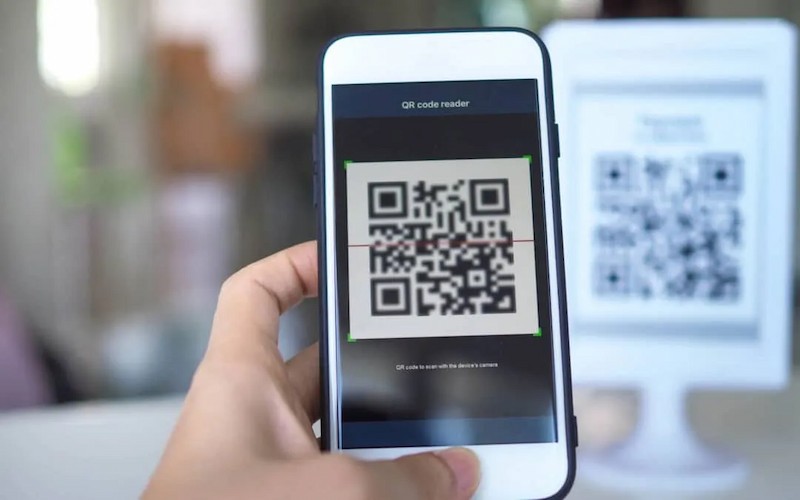
What Is a QR Code?
A QR code, or Quick Response code, is a type of matrix barcode that contains information readable by smartphones and other devices equipped with a camera. QR codes have become popular due to their ability to store large amounts of data and be easily scanned by mobile devices.
QR codes are made up of black squares arranged on a white background, which can store data such as URLs, contact information, Wi-Fi credentials, and more. They are used in various fields including marketing, retail, logistics, and even for personal use like sharing contact details or connecting to Wi-Fi networks. QR codes eliminate the need to type in long URLs or manually enter information, streamlining access to content and services with just a scan.
How Can You Scan a QR Code with an Android Phone?
1.Scanning a QR code with an Android phone is straightforward. Here’s a step-by-step guide to help you get started:
2.Open the Camera App: Most modern Android phones have a built-in QR code scanner integrated into the camera app. Open your camera app from the home screen or app drawer.
3.Point the Camera at the QR Code: Position your phone’s camera so that the QR code appears clearly within the frame. Ensure the code is well-lit and fully visible.
4.Wait for the Prompt: Your phone will automatically recognize the QR code and display a notification or prompt, usually at the top of the screen. This prompt might include a link, contact information, or other relevant details.
5.Tap on the Notification: Tap the notification or link that appears to access the content encoded in the QR code. This could redirect you to a website, open a payment page, or provide other actions based on the code’s data.
6.Use a Dedicated QR Scanner App (if needed): If your camera app does not automatically recognize QR codes, consider downloading a dedicated QR scanner app from the Google Play Store. Popular options include Google Lens, QR Code Reader, and Barcode Scanner.
What Are the Benefits of Scanning QR Codes?
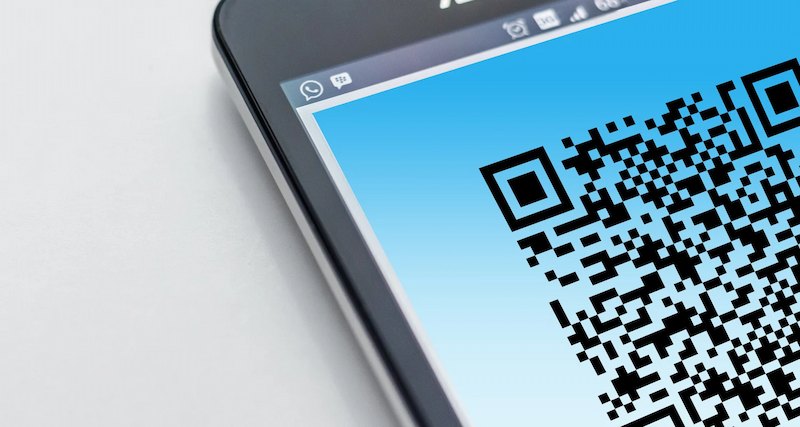
Common Issues When Scanning QR Codes and How to Solve Them
Conclusion
Scanning QR codes on your Android phone is a convenient and efficient way to access information, complete transactions, and engage with digital content. By understanding the steps involved, you can easily scan QR codes using your camera app or a dedicated scanner. The benefits of using QR codes are vast, from quick data access to enhanced marketing and contactless interactions. Keep these troubleshooting tips in mind, and you’ll be able to solve any scanning issues that arise, ensuring a seamless experience every time.
FAQs
Can I scan a QR code without an app on Android?
Yes, most modern Android phones allow you to scan QR codes directly using the built-in camera app. Simply open the camera, point it at the QR code, and wait for the prompt. If your camera app doesn’t support QR scanning, consider using Google Lens or downloading a dedicated QR code scanner.
Is it safe to scan QR codes?
Scanning QR codes is generally safe, but it’s important to be cautious. Always ensure the source of the QR code is trustworthy before scanning. Avoid scanning codes from suspicious or unfamiliar sources. Using a security app on your phone can help detect malicious links or potential threats.
Why won’t my Android phone scan the QR code?
If your Android phone won’t scan a QR code, there could be several reasons: poor lighting, a dirty camera lens, or an outdated camera app. Try cleaning the lens, ensuring the QR code is fully visible, and updating your camera app. You can also use a third-party QR scanner if needed.
